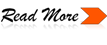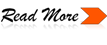}
.tab{
float: right;
height: 26px;
width: 80px;
margin-left:1px;
padding-top:0px;
padding-bottom:1px;
text-align: center;
background-image:url(tapsss.jpg);
background-repeat:no-repeat;
}
float
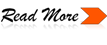
}
.tab{
float: right;
height: 26px;
width: 80px;
margin-left:1px;
padding-top:0px;
padding-bottom:1px;
text-align: center;
background-image:url(tapsss.jpg);
background-repeat:no-repeat;
}
float
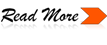
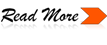

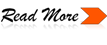
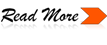
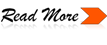
If you open a web/blog you will see an icon on addressbar. If you make blog in blogger your default icon will be like this:
But you can change the icon (favicon) with your own picture. it's very simple to do that. The first thing you have to do is prepare an image with low dimension, it's about 22x22 pixel to 32x32 pixel, actualy bigger is no problem but it will reduce speed to open your web/blog. And they can be formatted as gif, jpg, bmp, ico, png. Then you store your image to webhosting. But if don't know how to make it or don't want to occupied you can use the icon listed below. Ok lets begin the trick.
1. Login to blogger, chose "Layouts --> Edit HTML
2. Put the code below into your tag or before code.
http://www.geocities.com/uddin_81/icon/image1.gif' rel='SHORTCUT ICON'/>
3. The bold text is an address for your icon, you can change it with your own or just copy the below listed address icon.
4. Save your editing.
here is the icon and it's addres
: http://www.geocities.com/uddin_81/icon/image1.gif
: http://www.geocities.com/uddin_81/icon/image2.gif
: http://www.geocities.com/uddin_81/icon/image3.gif
: http://www.geocities.com/uddin_81/icon/image4.gif
: http://www.geocities.com/uddin_81/icon/image5.gif
: http://www.geocities.com/uddin_81/icon/image6.gif
: http://www.geocities.com/uddin_81/icon/image7.gif
: http://www.geocities.com/uddin_81/icon/image8.gif
: http://www.geocities.com/uddin_81/icon/image9.gif
: http://www.geocities.com/uddin_81/icon/image10.gif
: http://www.geocities.com/uddin_81/icon/image11.gif
: http://www.geocities.com/uddin_81/icon/image12.gif
: http://www.geocities.com/uddin_81/icon/image13.gif
: http://www.geocities.com/uddin_81/icon/image14.gif
: http://www.geocities.com/uddin_81/icon/image15.gif
: http://www.geocities.com/uddin_81/icon/image16.gif